
Saved 100s of hours of manual processes when predicting game viewership when using Domo’s automated dataflow engine.
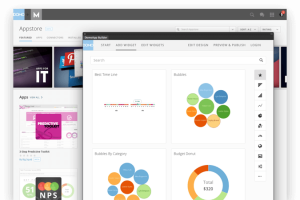
Business Intelligence (BI) dashboards help companies make sense of their data by turning raw numbers into clear charts, graphs, and tables that highlight what matters most. Instead of digging through countless spreadsheets or reports, teams get a single view of performance, updated in real time.
However, BI dashboards aren’t just about data visualization. They’re about communication, alignment, and action. A well-designed dashboard keeps everyone on the same page, helps leaders spot opportunities, and makes it easier for teams to act on insights.
In this article, we will walk step-by-step through best practices to ensure your BI dashboard is clean, concise, and easy on the eyes.
A BI dashboard is a visualization tool that pulls data from multiple sources into one centralized view. It presents key performance indicators (KPIs) in a way that’s clear, interactive, and easy to scan.
Unlike static reports, BI dashboards are dynamic. They can refresh in real time, letting teams monitor sales, marketing, operations, and customer experience as they happen. The metrics you choose depend on your business goals—whether that’s tracking revenue growth, monitoring campaign performance, or keeping an eye on operational efficiency.
Dashboards are helpful for organizations as they monitor lead generation, sales, marketing efforts, and more. The best BI tools allow anyone to make a dashboard, whether or not they are familiar with Excel or other data-gathering tools.
Dashboards offer a variety of data points to keep track of, including sales numbers, website traffic, or lead generation. They help users stay up-to-date with the most current information without having to compile multiple reports or dig through mountains of statistics.
A dashboard helps summarize the data you’re tracking into one cohesive display where you can spot general trends and patterns. Instead of having to look around for information from multiple tools, you can easily access it all in one place.
Every company’s dashboard will look different. The starting point is always the same: define the questions you want to answer.
Ask yourself:
Examples of common dashboard metrics include:
The goal is not to track everything. It is to focus on the signals that drive real business impact.
Start with purpose. Clarify what problem you are solving and what questions your dashboard should answer. If you cannot explain why a metric is there or how your team can act on it, it probably does not belong.
Now that you know why, it’s time to determine your “who,” or target audience. Focus on the following questions:
These questions will help you tailor each BI dashboard to your target audience, their needs, goals, and expectations. As you tailor your dashboard to these audiences, be sure to consider cadence. How often will each target audience consult their dashboard (e.g., daily, weekly, monthly).
Dashboards are only as strong as the data behind them. Identify the sources you need, such as CRM, marketing automation, data warehouses, e-commerce, or support platforms. Use reliable data connectors to automate collection and ensure real-time accuracy.
Design your dashboard like an inverted pyramid. Place the most important KPIs in the top left corner, where people naturally look first. Layer supporting details in the middle, and keep background or less urgent metrics at the bottom.
Now that you have the page structured correctly, consider how to make your dashboard as visually appealing as possible. There are even more best practices to follow when building your BI dashboard to make it as easy to navigate as possible.
Ultimately, you want the dashboards to be an overview of key information. From there, people can drill down on information as needed. If you present the information in a clear and easily digestible format, users will be able to uncover insights and refine their strategies based on those insights.
Every element on your dashboard should serve a purpose. Minimize “non-data ink” such as decorative icons, heavy gridlines, or busy backgrounds. Focus on the parts that communicate insights clearly, not on decoration.
Overly precise figures distract rather than inform. Showing a conversion rate to three decimal places or revenue to the exact cent makes it harder to see what matters. Round to meaningful increments so users can quickly understand whether performance is trending up, down, or holding steady.
Data on its own does not tell the whole story. Add benchmarks, targets, or historical comparisons so people can see whether a number is good, bad, or on track. For example, show last quarter’s average alongside today’s results, or add color-coded thresholds to highlight potential issues.
Dashboards should work wherever users need them: laptops, tablets, or phones. Prioritize the most important information at the top, and make sure buttons, filters, and charts are easy to use on smaller screens.
Definitely plan for training sessions to get users up to speed on how to use the BI dashboards. These training sessions should be tailored to the users, their goals, and cadence of use. As you develop the sessions, remember to leave time for users to explore and ask questions. They will develop their comfort level with the dashboards the more they explore them and have time to experiment.
If you have a BI tool that allows you to use live data in your dashboards for real-time updates, consider giving users an interactive chart where they can toggle between views, add and remove filters, and discover new information at their own pace .
Likewise, follow best practices when including interactive elements. There are three core filters to include in your BI dashboards:
A dashboard is not a one-time project. Collect feedback from users on what is most useful, what feels cluttered, and what is missing. Update dashboards regularly so they reflect new business goals and continue to encourage the right behaviors.
Data is only valuable if people engage with it. While clarity and consistency matter, you can add small touches of personality to make dashboards more engaging, such as relevant news feeds or company branding. Just make sure these additions support the user experience instead of distracting from it.
By following these best practices, you will create BI dashboards that go beyond simply displaying numbers. They will provide a clear story, keep teams aligned, and help everyone act on data more quickly.
Whether you are starting with spreadsheets or using advanced BI platforms, the key is clarity, consistency, and usability. When dashboards are thoughtfully designed, they become the heartbeat of your organization’s decision-making.
Domo transforms the way these companies manage business.





