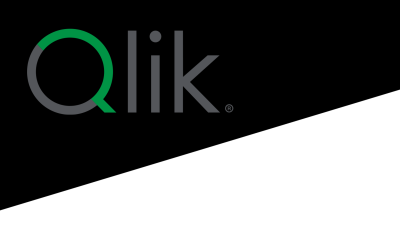Power BI or Tableau? A Side-by-Side Comparison

Are you considering buying a data visualization tool? Do you already have one but feel ready for an upgrade? Data is becoming even more critical for modern businesses, and having the right tool can ensure your company leverages data and makes decisions based on data-driven insights.
As you’re considering your data needs and what you want out of a business intelligence (BI) tool, it makes sense to evaluate two of the bigger players in the industry: Tableau and Power BI. Both are popular BI tools designed to help you visualize, analyze, and share data insights with your team or customers. These tools have large user bases and are owned by well-established enterprises, ensuring both tools will be around for a while and will likely continue to invest in new features to meet modern data needs.
Each tool could likely work well for your company or neither tool will truly meet your unique needs. That’s why head-to-head comparisons like this can be valuable and give you a chance to truly evaluate what you need. These tools have similar functionality. However, they operate based on different philosophies of data, and ultimately, neither may prove to be the best fit for your company.
So, let’s dive into the key features and comparisons that will help you identify what you need in a data tool and how to choose the best option. With different features, price points, and key strengths, you’ll need to analyze each offering to determine which tool will best meet your needs. This article will help you understand each tool’s strengths and how they differ so you can make an informed decision.
What is Tableau?
Tableau is a powerful BI tool known for its wide-ranging data visualization capabilities. Using Tableau, users can see and understand data quickly and intuitively, often without complex coding skills. Tableau is a popular choice in the market because it has many visualization options and easy-to-use, drag-and-drop features that allow users with little to no technical background to find and visualize insights. It also offers advanced features for building complex analyses and visualizations.
Tableau allows users to combine data from a wide variety of sources to create interactive charts, dashboards, and reports. This makes it a solid choice among users who need high-quality visuals and want an easy way to share their insights.
Tableau likely leads the market in data visualizations. The variety, simplicity, and complexity of its visualizations ensure data leaders can find what they need. However, one common complaint is that many of Tableau’s features require significant money, time, and effort to learn. For companies willing to invest the resources to pay for all the features Tableau offers, it’s an solid choice as a data visualization tool. Companies that are just starting with data visualization or whose users don’t have deep technical experience may want to consider other, simpler tools to get a better return on their investment.
Tableau key features and product highlights
As a market leader, Tableau has many features that data analysts and companies exploring BI options need. Here we’ll discuss how several Tableau features compare to other tools, especially to Power BI.
Here are some of the top features that show why you might want to use Tableau over other options:
- Data integration and connectors
Tableau makes it possible to connect a wide variety of data sources. It has over 100 connectors available to seamlessly integrate with many of the popular platforms you use and need to pull data and insights from like Google Analytics, Salesforce, Hubspot, and AWS. Whether you’re pulling data from cloud-based applications, enterprise systems, or simple flat files like Excel or CSVs, Tableau makes it easy for you to have smooth and efficient connectivity.
Tableau is set up so you can get from raw data to visualized insights quickly. You can set up live connections to automatically bring in updated data, or Tableau can do in-memory data extraction, where data extracts are stored at the source, then load faster when you actually need to analyze the data. These options make Tableau adaptable for both real-time analysis and offline exploration. - Advanced visualization
Tableau is best known as a standout tool for data visualization. The drag-and-drop interface makes it easy to create a variety of charts, from bar graphs and scatter plots to more complex and interactive visualizations like heat maps, treemaps, and bubble charts. Plus, Tableau’s ability to layer data allows users to create multi-dimensional visuals that tell a richer story.
Its dashboards to display visualizations are also well-designed. They’re interactive and allow users to filter data dynamically to explore insights in real time. For geographic data, Tableau offers robust mapping capabilities with geographic information system (GIS) support, allowing users to create detailed and interactive maps. Tableau also supports animations, which are particularly useful for showing trends or changes over time.
Customization is key in Tableau—users can adjust colors, labels, and formats to align with their branding or specific audience needs. This attention to detail is a great way for data analysts to not just show insights but tell stories with their data. - AI-powered insights
Nowadays, every tool has AI features built in, but some AI deployments are better than others. Tableau uses AI to help make data insights available even to users without an extensive background in data science. Its “explain data” feature uses AI to provide automated explanations for trends and anomalies. For example, if you notice a sudden spike in sales, explain data can highlight potential causes based on the underlying data.
Tableau offers predictive analytics capabilities through integration with Tableau tools or external tools. Users can incorporate statistical models and forecasts directly into their dashboards, providing deeper insights beyond descriptive analytics.
- Pricing and licensing
Tableau offers flexible pricing that accommodates how businesses and individuals need to use the tool. Pricing varies based on whether you’re an individual user, team, or large organization.
Tableau offers self-hosted, on-premises, or cloud-hosted options. This makes the tool more secure and customizable to a company’s needs and budgets.
What is Power BI?
Power BI, owned and developed by Microsoft, is another leading BI tool with a focus on data integration and accessibility. Power BI works seamlessly with other Microsoft products, making it a popular choice for companies already using the Microsoft Office Suite of tools. Power BI provides a robust set of tools for data analysis, visualization, and sharing.
Though Power BI is a solid leader in the BI landscape of tools, its real strength is the integration with other Microsoft tools. This fact doesn’t mean you shouldn’t look at Power BI if you don’t use Microsoft tools, but you do need to recognize what that seamless integration means for your business.
Power BI key features and product highlights
Power BI is a highly competitive tool in the BI space, offering many features attractive to data analysts and others in the market. In this section, we’ll highlight some of Power BI’s standout features, especially where it differentiates itself from Tableau.
Here are a few reasons why Power BI might be the right choice for your needs:
- Integration with the Microsoft Suite
One benefit of Power BI is the ability to integrate with other Microsoft products. If you’re already using tools like Excel, SharePoint, or Azure, Power BI’s integration allows you to leverage data from these platforms effortlessly.
For instance, you can import data directly from Excel spreadsheets, create visualizations, and then update them automatically as your Excel files are updated. The integration with Microsoft Teams makes it easy to share reports with your team, and Power BI’s connection to Azure allows for advanced data modeling and machine learning capabilities. This integration creates a cohesive ecosystem that makes Power BI a natural fit for your organizations if you’re already heavily invested in Microsoft products.
However, it can be both a benefit and a hindrance to choosing a BI tool just because it integrates well with your other Microsoft tools. As a hindrance: you might be choosing convenience while sacrificing advanced features. But the benefit of integration, especially for basic data needs, can be a good option for your company. - Ability to handle large data sets
Power BI works well with large data sets. This makes it a great choice if your company regularly works with high volumes of data. Power BI offers data compression techniques that let you import and work with these massive data sets without slowing down performance.
Power BI tools like DirectQuery make it so you can query huge data sets directly from their source instead of importing everything into Power BI. This can be useful if your business is dealing with enterprise-sized databases or real-time data streams. When combined with other features and add-ons, Power BI makes handling data-intensive tasks easier.
- Interactive visualizations
Like most BI tools, Power BI helps you explore your data in a simple and engaging way with dynamic and interactive visualizations.
Power BI stands out because of its drag-and-drop interface that allows you to quickly create charts and dashboards. Then, integration with Microsoft tools like SharePoint and PowerPoint make it simple to share those visualizations. You can embed interactive dashboards directly into these platforms, streamlining your workflow for sharing and presenting insights. Power BI also gives you access to a wide range of visuals, including custom ones from the Power BI community, so you can get creative and design reports that truly fit your needs.
- Real-time data analysis
If you need to monitor metrics in real time, Power BI has you covered. You can connect Power BI to live data sources like Internet of Things (IoT) devices or streaming analytics platforms and then track changes as they happen.
This real-time capability can be important for many companies but is especially applicable in industries like retail, logistics, and finance, where quick insights can drive impactful decisions. You can even set up alerts for specific conditions, so you’re always on top of important changes that need your attention.
- Affordable pricing and accessibility
Power BI can be a good fit for companies with less funds to invest in BI. Individual users can start with the free version, which offers essential visualization and data modeling tools. The Pro version is available at a more accessible price for advanced features like collaboration and sharing.
For larger organizations, Power BI Premium provides extras like dedicated cloud storage and advanced AI capabilities. With its tiered pricing model, Power BI works for businesses of all sizes, from small startups to global enterprises, making it easy to find a plan that fits your needs.
Making a decision between Tableau, Power BI, or another tool
To make a thoughtful decision about your BI tool, you need to first understand how and why your company is going to use data so you can make a list of what features will matter for your company.
For instance, do you have other tools that help transform and normalize data? Then you can go with a tool that is more focused on just visualizations and analysis. But if you don’t, then you need to find a tool that also incorporates extract, transform, and load capabilities within the BI tool.
Look across your organization; do you have team members who are experienced with data or SQL? If you have more technical data users, you can look at tools that have more advanced features. These tools make it possible to truly customize and do advanced things with your analysis. But if you don’t currently have experienced data users and can’t invest in their development, then you should focus on a BI tool that has easy, user-friendly features that will get your team going on data analysis with little experience or ramping time.
Here are some other things you should think about when you’re choosing specifically between Power BI and Tableau:
- Company needs and ecosystem: If your business already uses Microsoft tools, Power BI’s integration with Excel and Azure can make it a more cohesive choice. If you’re not well-integrated with Microsoft, decide if you need to do more analysis on larger datasets or if better options for visualizations are more important.
- Budget: Power BI generally offers a lower-cost entry point, while Tableau might require more investment, especially for larger teams or advanced functionality.
- Data volume and complexity: Tableau tends to perform better when analyzing complex datasets. Power BI’s data modeling capabilities make it strong for transforming and preparing data, especially with its Power Query tool.
- AI and analytics needs: Both tools offer AI, but the choice depends on specific use cases. Power BI is ideal if you want to leverage machine learning through Azure, while Tableau’s built-in AI tools are helpful for quick insights.
The thing about choosing a BI tool is that if you go with big players like Tableau and Power BI and then find out you made the wrong choice for your unique data needs, it can be difficult to change your mind. If neither Power BI or Tableau perfectly fit your needs, don’t spend time trying to get a round peg into a square hole. There are other and better options for you out there.
A better alternative: Domo
Domo is a platform worth considering. While Tableau and Power BI offer impressive features, Domo stands out with its intuitive interface and powerful data integration and sharing capabilities. It’s designed to cater to users of all skill levels, from highly technical power users to occasional business users who prefer a tool that’s easy to learn and use.
With its comprehensive data platform, Domo streamlines everything from data collection to real-time insights sharing, making it an excellent choice for organizations seeking a seamless BI solution. Exploring Domo could offer a fresh, effective approach to meeting your company’s data visualization and analysis needs. Try it for free today!
Check out some related resources:
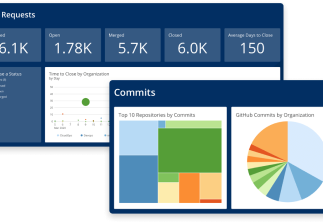
10 tips for building effective BI dashboards

Data-Driven Decisions Are Both Science and Art