Leveraging Variables in Domo to Unlock Business Value
By Matt Tannyhill, Product Manager
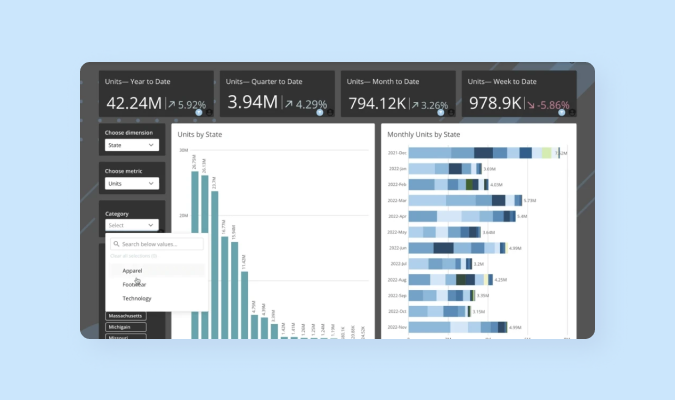
In today’s data-driven world, it is essential for businesses to make informed decisions based on accurate insights. Without knowing what questions to ask ahead of time, it can be challenging to create the right data visualizations that will provide the needed information for every scenario.
Domo recently introduced a new feature, Variables, that offers powerful self-serve analytics capabilities, giving users the ability to turn static dashboards into dynamic, interactive dashboards. Variables provide an intuitive way for users to explore their data without having to build individual data visualizations to account for every view of the data.
Let’s look at what Variables are in Domo, how to use them, and why they are so valuable in unlocking business insights through increased interactivity and flexibility.
What are Variables?
A Variable in Domo is a user-defined input that allows for quick manipulation of existing data calculations. Variables are used in calculated fields commonly referred to as Beast Mode calculations and can be modified using Variable controls on visualizations and dashboards. You can think of Variables as independent variables in an equation, allowing you to quickly adjust visuals without having to change the underlying data. When you change the Variable value using a Variable control, all visualizations on the dashboard that are using this Variable in a calculation will update to reflect the new Variable value.
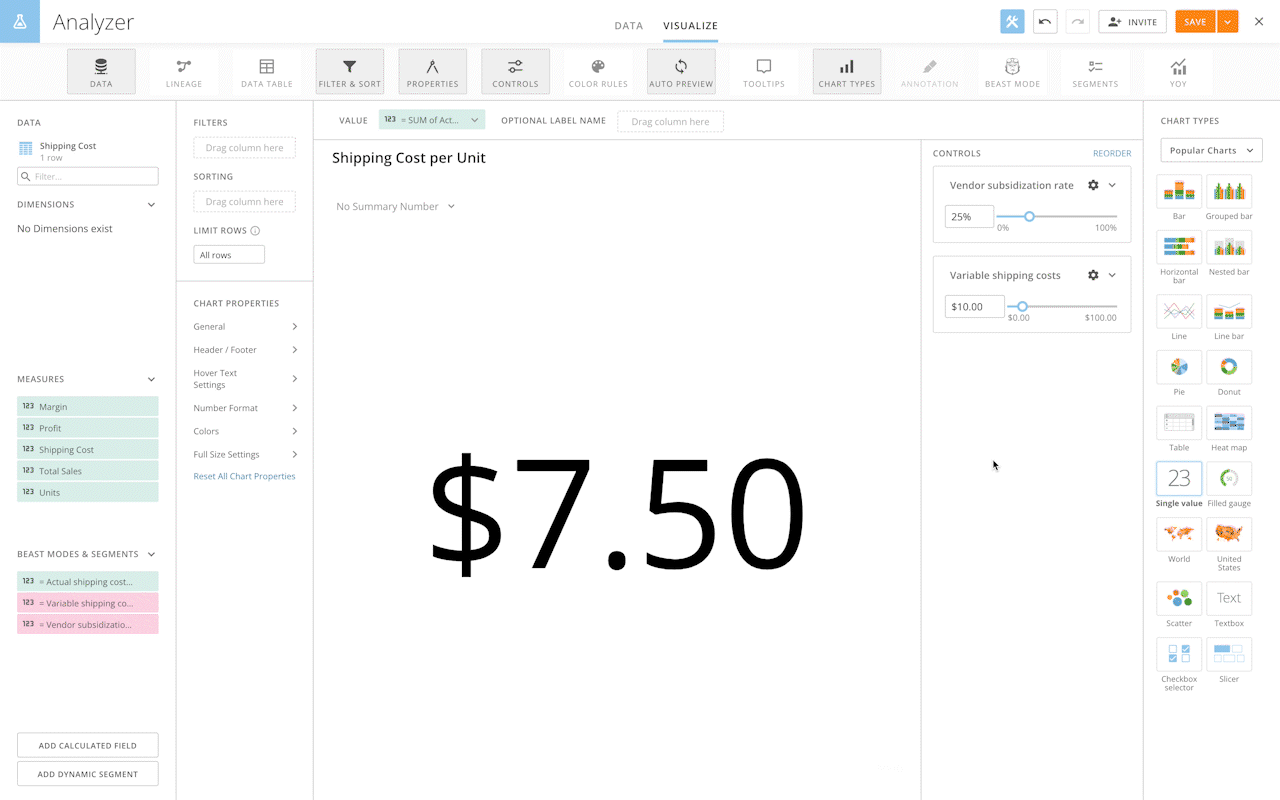
How do I use a Variable?
To use a Variable, first create the Variable and define its fields in the Beast Mode Editor. Fields include the Variable name and description, data type, and default value. You can also select a default control type for any available values, if applicable. In the Beast Mode Editor (pictured below), you can create new Variables or edit existing Variables created on the instance and use them in Beast Mode calculations. By adding a Variable to a Beast Mode calculation, you are enabling other users to temporarily modify this calculation using a Variable control either on the visualization or dashboard. The calculation will use the default value for the Variable until a user adjusts the Variable control. For example, viewers of the visualization or dashboard can change a numeric value from 5% to 10% and watch as any visualization using this Variable updates to reflect this new input value. It’s important to note that modifying a Variable control does not permanently update the value being passed to the calculation and will not affect another user’s visualizations or Dashboards.
How do Variables add value to my business?
Variables unlock important business insights by providing the tools to perform what-if analysis, dynamic data views, and guided analysis.
With Variables, users can explore how key performance indicators will be affected when a specific value is adjusted. What would happen if you assumed a higher inflation rate or vendor subsidization rate? How will an increase in lead conversion % affect new logo sales? Will a 10% increase in shipping costs bring my product margin below the target? These are the kinds of questions that can be answered quickly using Variables (you can try out variables yourself using the embedded content below).
Additionally, Variables can greatly decrease the amount of clutter on a dashboard. Instead of having to display several different visualizations to account for different metrics sliced and diced by various dimensions, dashboards can be built using Variables so that users can simply modify one single visualization by different metrics/dimensions to see the view they are looking for. What are my sales by region? What about my sales by product category? Now, let me filter to a specific product category and view by sub-category. What about profit? With Variables, this kind of dynamic exploration becomes natural.
By providing the right business levers for viewers to adjust, Variables help guide the analysis to unlock valuable insights.
Conclusion
Variables in Domo are a robust tool for users who need self-serve analytics that enable them to drill deep into multiple business scenarios with ease. And they benefit IT/Analytics teams by allowing business users to explore data independently.
Click here to watch a demo of Variables and get started using them today.
Share this:

Matt Tannyhill is a Product Manager over Data Analysis and Visualization at Domo. With a Master's degree in Information Systems Management, he supports Domo clients with low-code access to advanced data capabilities. He is passionate about data and finding actionable insights for business leaders to help them drive their companies forward. Prior to joining Domo, Matt worked as a software developer and product manager for several tech companies.
